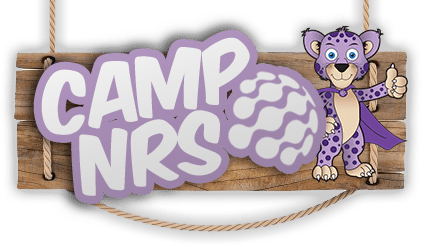Give the customer the sample format spreadsheet. They should use THIS spreadsheet for their work. The reason is that the UPCs column is purposely made a TEXT FIELD so that leading zeroes don’t get lost. Please remove the 3 sample items.
Some information about the columns in the spreadsheet:
UPC – Contains the FULL UPC including any leading zeroes and the check digit at the end (We only allow 8, 12, and 13 digit UPCs)
Department – Contains the actual name of the department you want to use. Capital letters make a difference, so keep the name consistent
Qty – Is the qty for the price entered (e.g 2/100 would be 2 for $1.00). this is normally 1
Cents – Is the price in cents for the total qty. If the item is by weight, then this would be the qty pound price
Incltaxes – Indicates if this item’s price includes taxes. normally this would be ‘n’. to include the tax in the final price entered, use ‘y’
Inclfees – Similar to incltaxes but for fees, normally ‘n’
Name – This is the description of the item stored in the database, shown on the screen, and printed on receipts. keep it short but meaningful
Size – This is the size of the item. we’ve been lax about always including this, but if we implement a per-oz fee someday, this should be correctly entered
Ebt – This field specifies whether or not this item is eligible for ebt snap (foodstamp) payment. The options are ‘y’, ‘n’, or blank for same as department
Byweight – Set to ‘y’ if the item is sold by weight and the qty will be pounds and cents will be price for that qty pounds. otherwise set to ‘n’